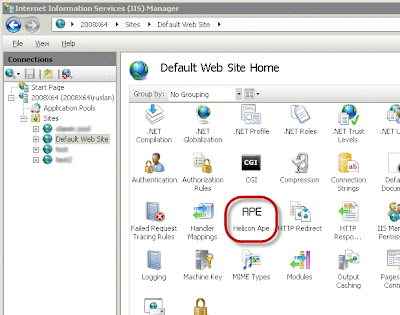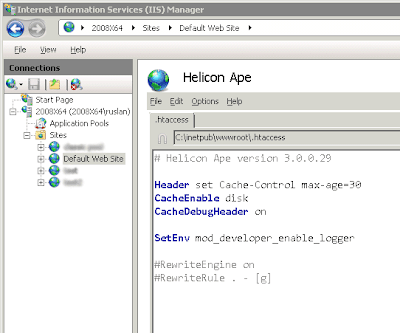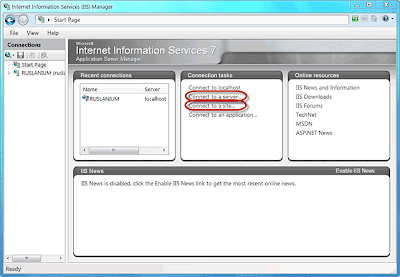In this article we are going to shed some light on the licensing policy implemented in
Ape 3 and tell about its new feature—License Manager.
We'll review each of the possible license types so you could opt for the one that best fits your needs.
To start with, there are two distinct installation packages supporting various license types:
- Full (including 45-day trial)
- free licenses
- per-site licenses
- server-wide license
- Free (gratis for up to 3 sites only)
1. Full version
Free licenses
Ape 3 has obtained a new license type—
Free. From now on you can use Ape for up to 3 sites at no cost.
To use Ape on up to 3 sites absolutely free choose
Free mode during installation.
After installation process is over, run Helicon Ape Manager and open Help -> License Manager to specify the sites for which free licenses will be used. To do that
Per-site licensing policy should be selected. In the list of sites you must tick the sites (up to 3!) you want Ape to work for free for and press
"Enable free license" button.
Per-site licenses
If you need more than 3 sites to use Ape, you can either buy individual
per-site licenses or (if you want Ape for a bunch of sites) buy a
server license (see the next sub-item).
Having bought a per-site license you just run the License Manager, and being in
Per-site mode tick the site you want this license for and press
"Enable License". You'll be offered to enter the registration data and press
"Enable". After that, assuming your credentials are correct, Ape will be enabled for the chosen site.
Server license
If you have a large number of sites to use Ape, it's more appropriate (and economically efficient) to register Ape for entire server. This means all sites on this server will be able to use Ape when properly configured.
To register Ape on entire server select
Server License mode in License Manager and enter registration credentials when prompted. Then necessarily press
"Apply" button.
Note! If you want to test Ape on your entire server prior to buying it, you may select
"45 Day Trial" mode during installation and enjoy it for 45 days period at no cost without functionality limitations.
Note! If you selected "I have a key" licensing option during installation and now have Ape registered for the entire server, transition to Free license mode will no longer be available for you as it just doesn't make sense.
Notice that License Manager is just a handy tool and licenses may also be set manually in Helicon Ape Manager by editing licenses.conf file.
To apply free Ape licenses to 3 specific sites the following directive should be written:
FreeSites id#1 id#100001456 id#789
where the numbers represent sites' IDs in IIS.
To add a per-site license for specific site having ID=1 in IIS the following structure should be used:
<VirtualHost id#1>
RegistrationName= Name
RegistrationCode= Code
</VirtualHost>
The server license is enabled in a similar way but without VirtualHost tags:
RegistrationName= Name
RegistrationCode= Code
2. Free version
Alternatively to installing Helicon Ape Installation Package you may choose Helicon Ape
Free Installation Package to use Ape on up to 3 web sites absolutely free without opportunity to by additional per-site or server licenses.
But not to worry, if once you need to use Ape for more sites and want to upgrade, you can do that by clicking
"Update to Full version" button in License Manager.
This article was aimed to cover all Helicon Ape licensing capabilities which are rather flexible and let you benefit from using the most appropriate one.
Best wishes,
Anton, HeliconTech Team