Management on local machine
After installation of Helicon Ape (Full or Free Edition) on Windows 2008 Server or Windows 7 you have a possibility to edit httpd.conf and .htaccess files directly in IIS Manager in the same way as in Helicon Ape Manager.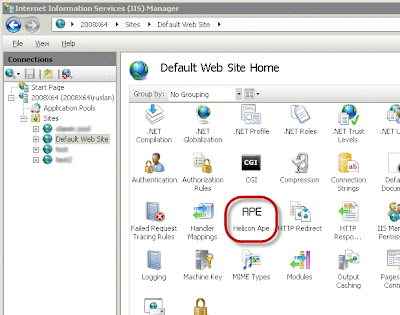
To edit particular .htaccess file select the corresponding folder in the sites tree and double-click on Helicon Ape icon. To configure httpd.conf select the tree root (usually having the host name).
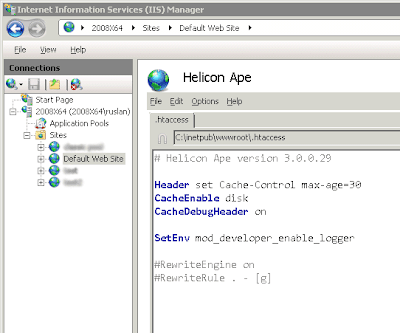
Helicon Ape snap-in empowers you to manage not only configuration files but also licenses via License Manager available in Help -> License Manager.
Management on remote server
In IIS 7 the remote administering functionality was introduced. It became possible to manage IIS on remote server from local machine even with Windows XP on it. Here's the Microsoft story about it.Let's have a closer look at this function.
Capabilities of remote IIS Manager are outlined here. IIS Manager itself may be downloaded here.
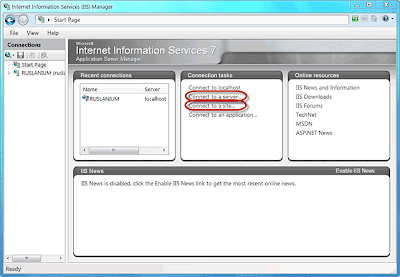
- Having the IIS Manager installed, run it.
- Select 'Connect to a server...' option if you need to connect to the whole server or 'Connect to a site...' if you want to connect to a particular site.
- Input the desired host name, access credentials.

- If you use self-signed certificate, you will get a warning message expressing concerns on whether this cert may be trusted or not. Be persistent and press 'Connect' button.
- After that IIS Manager will suggest to download Helicon.Ape.Editor.dll from the server to make remote Ape management possible. Accept this prompt.

- Now you have Ape snap-in for the server/site running locally. And you can manage configuration files (httpd.conf, .htaccess) and licenses (in License Manager) as if working directly on the server.

Best wishes,
Ruslan, Anton - HeliconTech Team



No comments:
Post a Comment